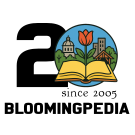Need help editing articles? Start out with the new Introduction to Editing Articles Video.
Bloomingpedia:Creating new articles
There are three basic ways to create a new article for Bloomingpedia. Keep in mind that you must have signed up for an account on Bloomingpedia to create or edit articles (it's free and easy).
- You can click on a red link in an existing article (which shows that a need for an article has been identified, but that the article hasn't been created)
- You can enter the name of the article you want to create in the search box (over on the left) and hit go, you will be presented with a link giving you the option to create a new article with this name. Just be careful of spelling and case of letters.
- Or you can put the name of the article you want to create in the address bar after the /wiki/index.php/ part.
As an example, let us say that you want to create an article titled "Tapp Road". In your browser's address bar, you would need to type in or change the current address to this:
http://www.bloomingpedia.org/wiki/Tapp Road
So basically you just type in the title of your new article at the end of the base URL. Once you have done this and have pressed enter to go to the URL, the Wiki software will let you know that you are editing an article and present you with a text box to start creating the article. When you are finished, you should click the "Show preview" button near the bottom of the window to see how the article will look. Once you are satisfied with the article, click "Save page".
Formatting
Most of the time you can simply type in the text you want to appear in the article. Putting a paragraph break will give you a paragraph break on the article page. But when you need to use additional formatting, you should read through the following website for more information on how to use MediaWiki: